Trying to figure out how to process a return as an Avon representative? You’ve come to the right place! Below, I outline the return process step-by-step to help you get started. Let’s dive in!
Step #1
FIND YOUR ORDER HISTORY
From your homepage, hover over the “manage business” tab to see the options. Under the “manage orders” subheading, you will see an option called “order history”. Click on this.
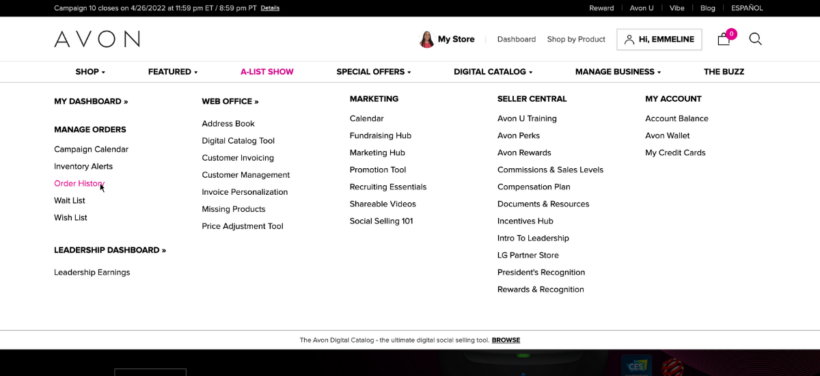
Step #2
SELECT THE PRODUCTS TO RETURN
On your order history page, you will see all the orders you and your customers placed, with the most recent orders at the top.
The orders that are shown without a customer name attached are orders that you placed on behalf of your customers. If the order you’re looking for is eligible for returns, you will see a button called “start a return”. Click on this button.
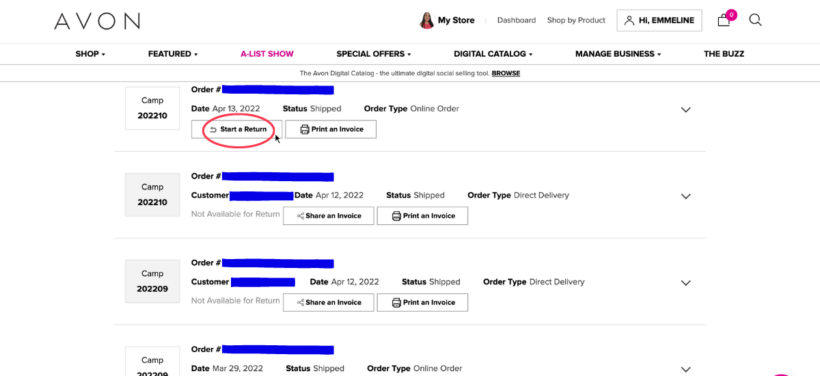
From the list of products, check the boxes of the items you need to return. For each item, you will also need to select a reason for return using the drop-down menu, as well as the quantity being returned.
When you are finished selecting all the relevant items, click the “continue” button to move to the next step.
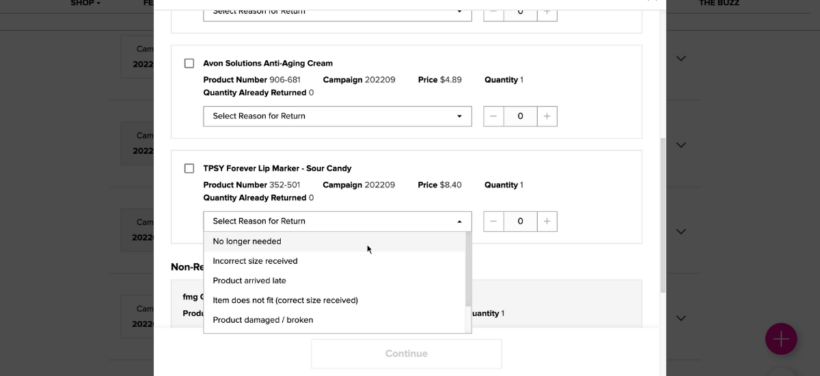
Step #3
PREPARE YOUR PACKING LIST
If you are ready to submit your return, click the “submit” button.
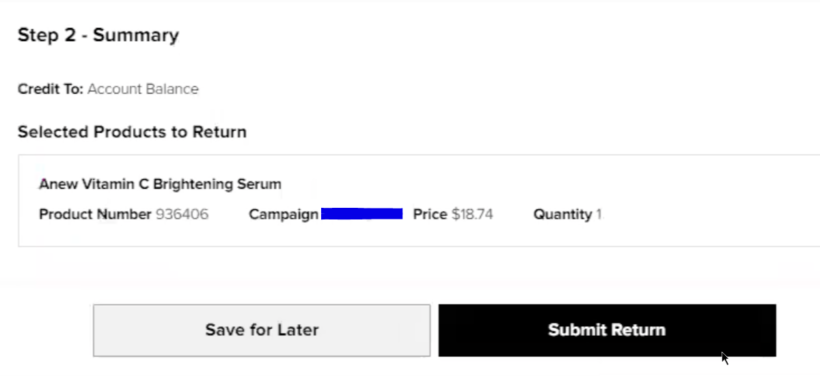
This will open up a new page with the return details. On this page, scroll down to the bottom and click on the link that says “print packing list”. This will download a PDF version to your device.
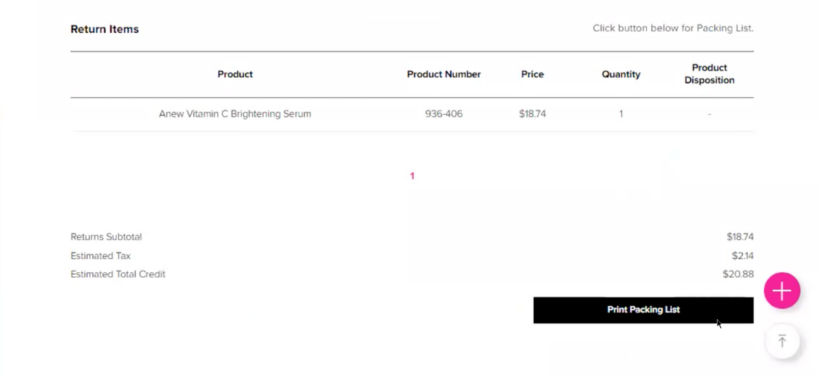
On the first page of this document, you will see your RMA number, instructions, and a list of items and quantities to be returned. This is your chance to double-check your list, and also see what items may not need to be sent back (ex. some broken items). Make sure your list is exactly correct before proceeding to the next step.
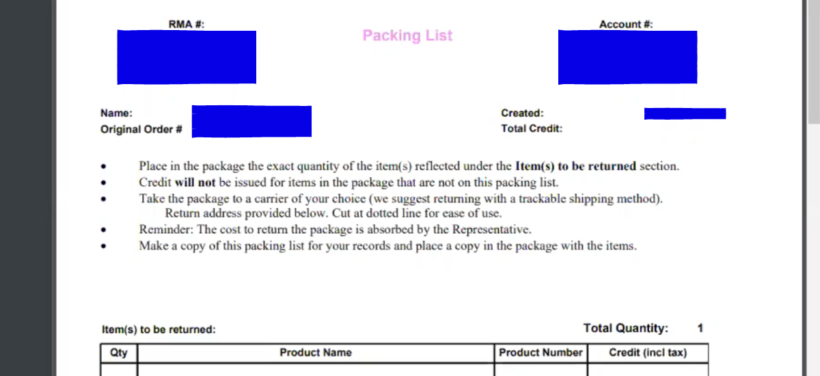
How to find your avon rep account number
How to create an exclusive coupon code for your Avon customers
7 FAQ’s about Avon customer payments (for reps!)
How to mail Avon brochures to your Avon customers
How to find the current Avon policies and procedures document for reps
How to log in to your Avon account for Avon reps
Step #4
PACKAGE YOUR RETURN
Print both pages of your Packing List document (RMA). At least one copy is needed, but it is recommended to print a second copy for your records. The second page of the document includes your shipping label.
Package all the items on your packing list into a box. It is fine to combine multiple packing lists, as long as each item is accounted for on the RMA(s). Make sure to include a copy of the packing list page of each RMA inside the box.
Then, attach your shipping label.
Step #5
SHIP YOUR ITEM
Once your package is ready and labeled, bring it to a shipping carrier of your choice, and ship.
Please note that Avon must receive and process your return before you will be issued your credit.
Step #6
OPTIONAL: CHECK YOUR RETURN STATUS
To check the status of your return, navigate to the “Order History” page as described in step 1. Here, you will see a tab at the top of the page called “returns”. Click on this.
On the “returns” tab, you will see all your returns listed out. Under the “status” column, you will see the status of each return such as “processing” or “completed”. You can check this page any time you’d like to see the progress.
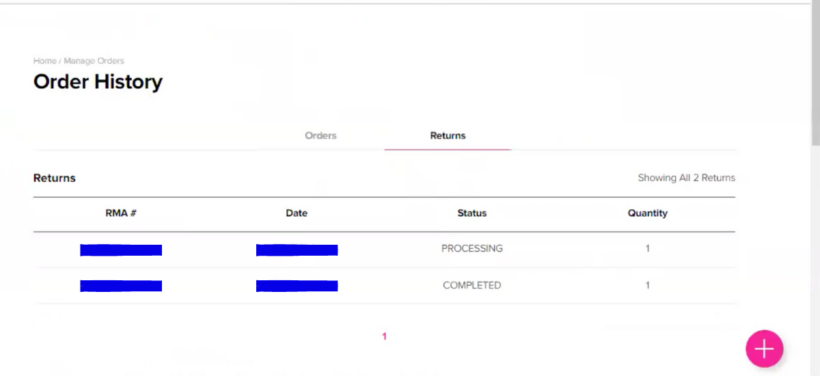
And that’s it! You’ve just learned how to process a return as an Avon representative.
If you need more help, make sure to check out the other tutorials on the blog. If you don’t see your question answered yet, feel free to ask in the comments below!