Are you a representative who is a bit confused about how to create an exclusive coupon code for your Avon customers? You’ve come to the right place, because I’m about to break it down step-by-step!
Below, you’ll learn exactly how to use Avon’s promotional tool to give your direct delivery customers exclusive free shipping, discounts, or freebies. Press play to get started!
Step #1
FIND THE PROMOTIONAL TOOL
From your AvonNow homepage, find the “Manage Business” tab and hover over it to see the options. Towards the top, you will see an option called “Promotion Tool”. Click on this.
This will take you to Avon’s promotional tool, where you can create exclusive coupons for your customers.
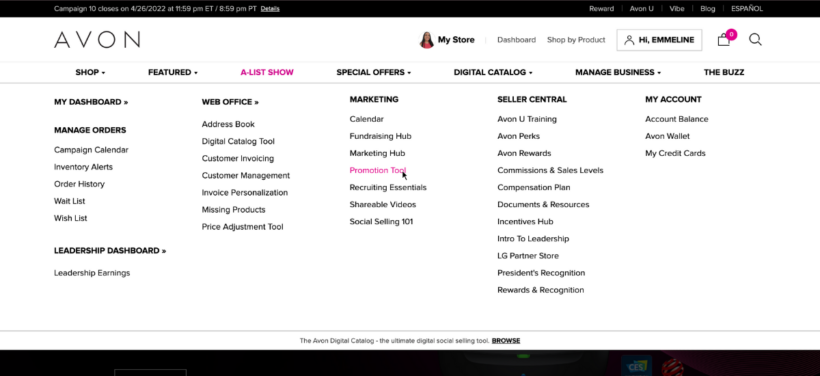
Step #2
CHOOSE AN OFFER
To get started, find the pink text that says “Create New Promotion”, and click on this. This will redirect you to a new page. On this page, you can create a new promotion from scratch.
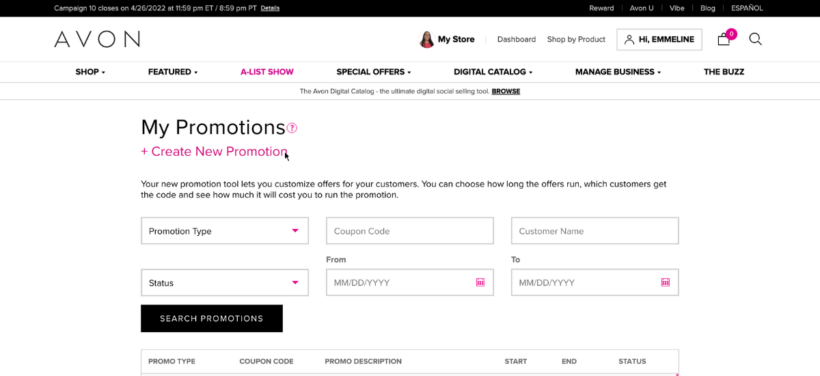
First, find the drop-down menu towards the top left. This will show you the current offers available to choose from. These change regularly, but may include offers for free shipping, a 10% discount, or specific product freebies.
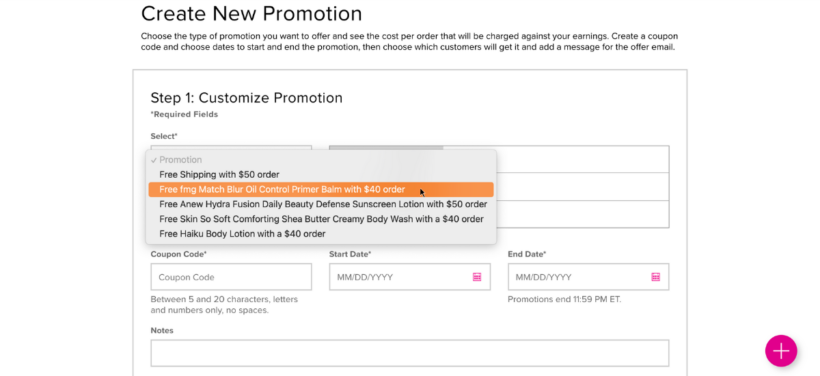
When you select the offer you want, it will show you information about the promotion towards the right. This includes a short description of the offer, the date range that it’s available, and how much it will cost you (as the rep) when a customer uses your code.
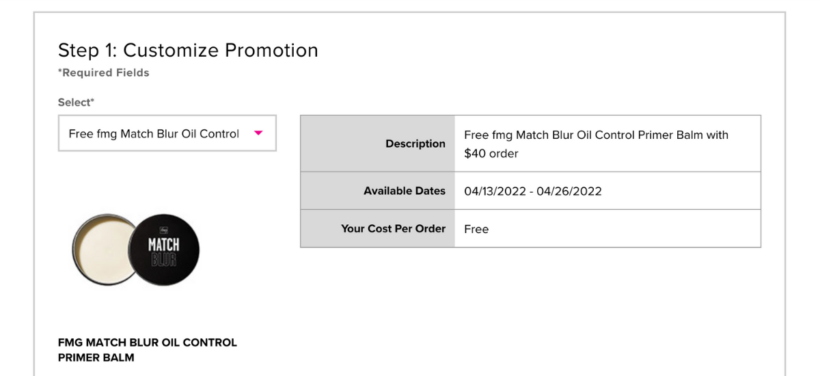
How to find your avon rep account number
How to process a return as an avon representative
7 FAQ’s about Avon customer payments (for reps!)
How to mail Avon brochures to your Avon customers
How to find the current Avon policies and procedures document for reps
How to log in to your Avon account for Avon reps
Step #3
CUSTOMIZE THE DETAILS
Towards the bottom left of the section, you’ll see a box labeled “coupon code”. This is where you get to be a bit creative! Simply type in a series of letters, numbers, and/or characters that you’d like your customers to enter as a code at checkout.
Next, choose which dates you’d like your promotion to run. To do so, simply choose the start and end dates using the drop down calendars. The available dates are highlighted in pink.
Once you’re done choosing, click “save and continue” to move on to the next step.
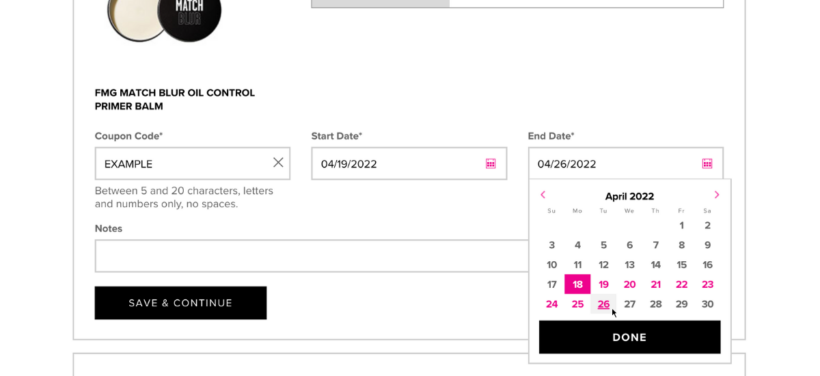
Step #4
ADD CUSTOMERS
Next, choose which customers will be receiving this coupon code. You can either use the filters to the right, or search specific customers using the search bar. When you click the “add selected” button, you’ll see a list of selected customers. Here, you can double check that you’ve added the correct people. Then, click “save & continue” to save the list.
Keep in mind that there are a few restrictions regarding which customers will show up in the promotional tool. In order to receive a code, customers must:
- Be in your address book and subscribed to Avon’s promotional emails
- Use the same email address for their Avon e-store account that you are using to add them to the promotion.
If a customer doesn’t meet these conditions, they will either not show up in the promotional tool at all, or the code will not work for them at checkout
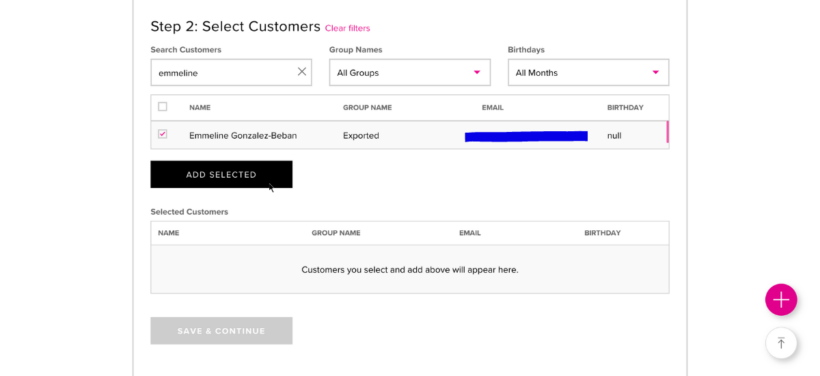
Step #5
FINISH AND SAVE
Next, you can add a message for your customers that will appear at the bottom of Avon’s email letting them know about the code. You can write up to 200 characters.
Once you are done, click the “save & continue button”.
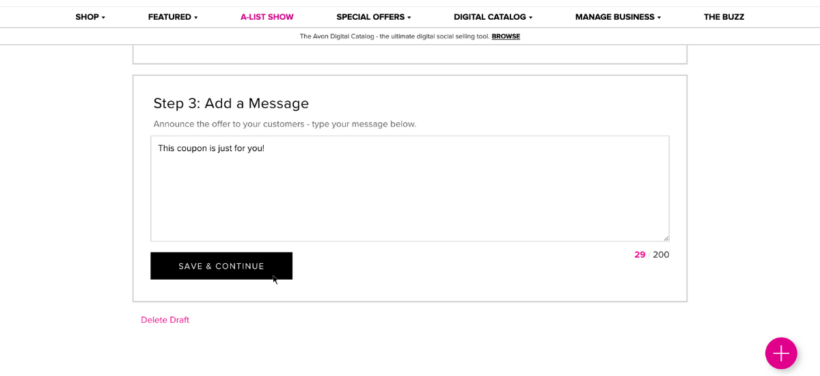
When the confirmation box pops up, you can double-check your promotion details, and click “submit promotion” to finish.
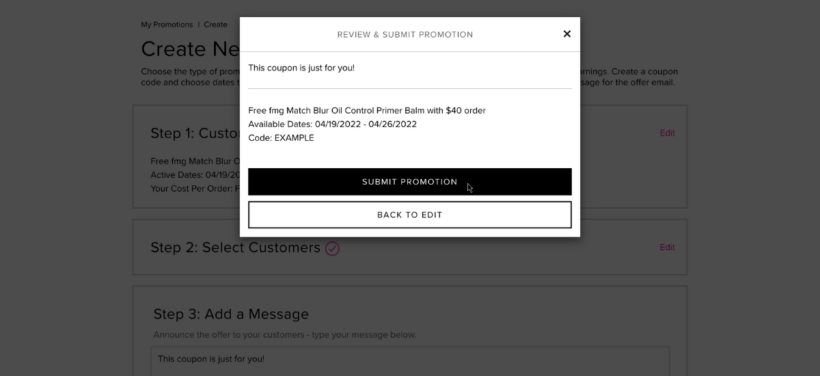
And that’s it! You’ve just learned how to create an exclusive coupon code for your Avon customers.
If you need more help, make sure to check out the other tutorials on the blog. If you don’t see your question answered yet, feel free to ask in the comments below!