Trying to figure out where and how to add customers to your Avon address book? It’s easy once you know where to look! I’ve outlined the steps here, and included a helpful video so you can see exactly how to do it.
Step #1
FIND THE ADDRESS BOOK
From your AvonNow homepage, hover over the “Manage Business” tab
From the options that pop up, click on “Address Book” under the heading called “Web Office”. This will open up your address book.
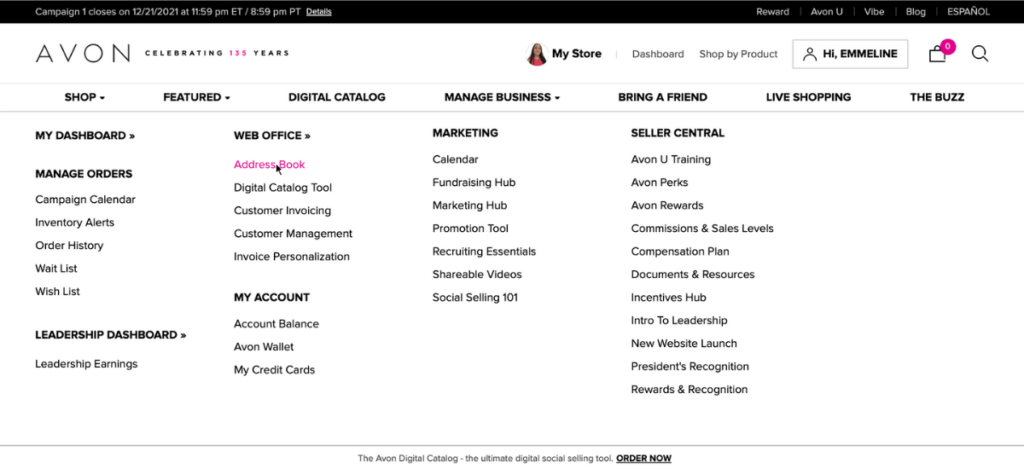
How to find your avon rep account number
How to create an exclusive coupon code for your Avon customers
How to process a return as an avon representative
7 FAQ’s about Avon customer payments (for reps!)
How to mail Avon brochures to your Avon customers
How to find the current Avon policies and procedures document for reps
Step #2
ADD THE CUSTOMER’S DETAILS
From your address book, find the black button that says “+ customer”. This will open a popup box where you can add your new customer’s details.
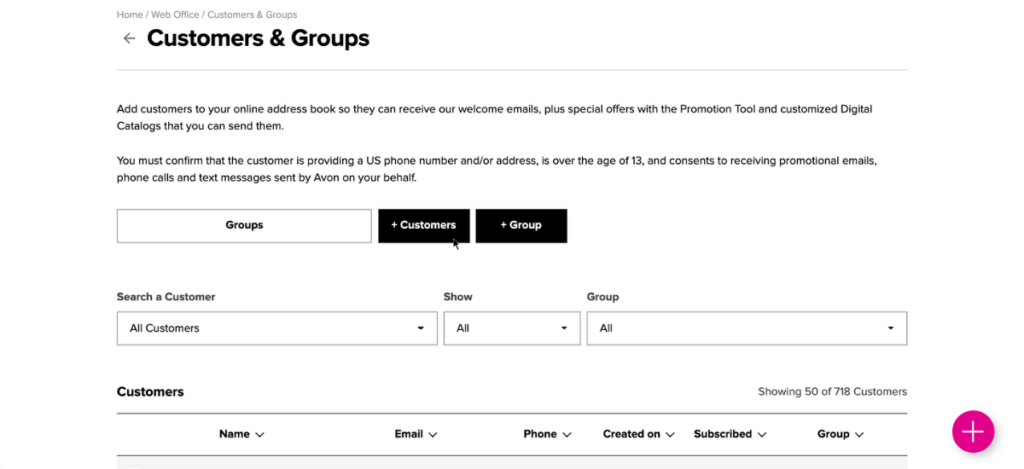
You will need to add their first name, last name, and email address. There are also some optional fields such as phone number and home address.
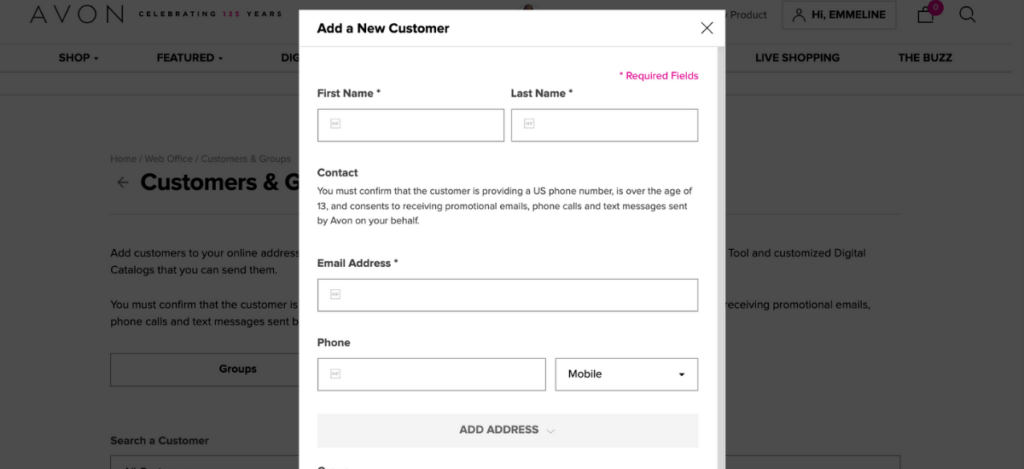
Once you’ve added all the required info, the “+ customers” button at the bottom will become clickable, and you’ll be able to save the customer.
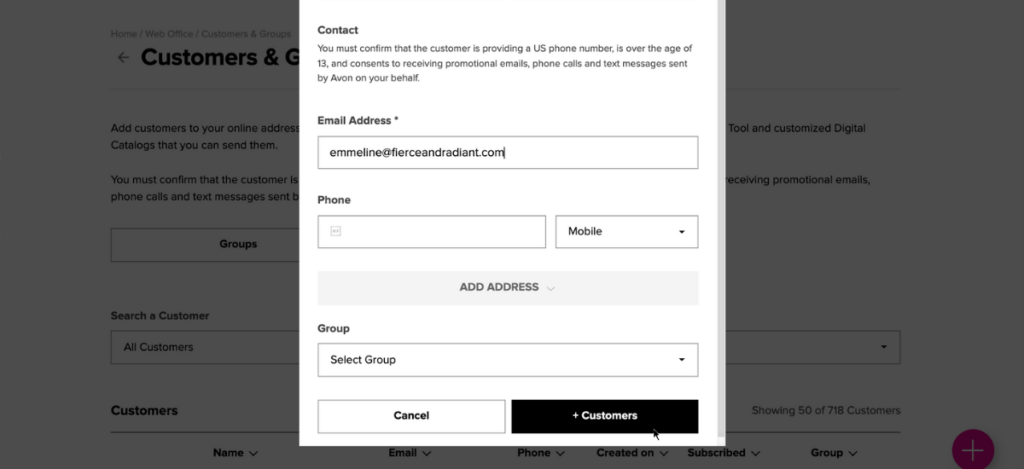
And that’s it! You’ve just added a customer to your Avon address book!
If you need more help, make sure to check out the other tutorials on the blog. If you don’t see your question answered yet, feel free to ask in the comments below!
If I add my customers information on my avon page, will they be able to order on their own,if they don’t want to go through me personally
Hi Andretta, your customers can make an account on your e-store at any time. In my experience, the address book doesn’t always recognize duplicates – for example, if you add a person to your address book and the next day they make an account, you will have them in your address book twice and need to merge them manually. Either way, they will need to set up their own account in order to purchase online, so it’s best to just show them how to do that if they need assistance