Trying to figure out how to edit the delivery settings on your Avon e-store? It’s quick and easy once you know where to look! I’ve outlined the steps here to help you find the settings and understand your options.
Step #1
FIND THE DELIVERY SETTINGS
From your homepage, hover over the tab that says “Hi,” followed by your first name. Here, you will see an option called “My profile”, and click on it. This will take you to a page where you can edit your personal information and settings.
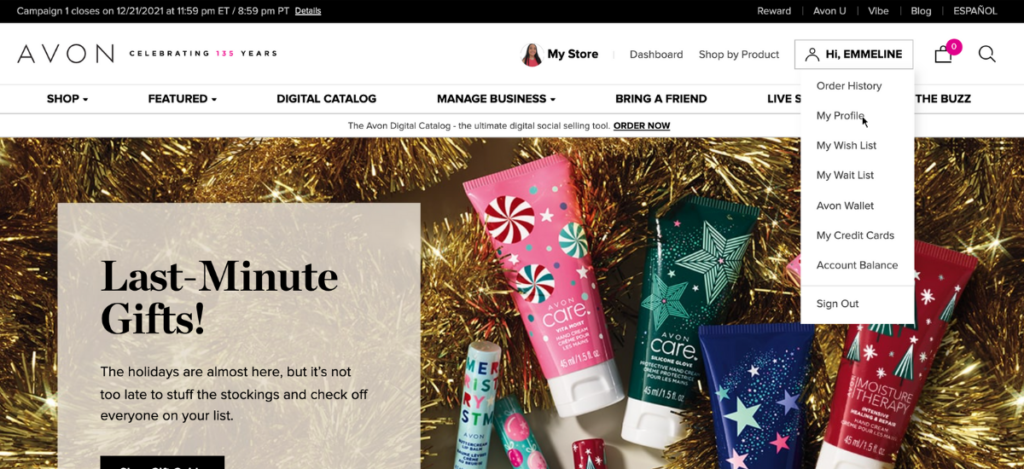
Scroll down until you find the heading “Customer Delivery Options”, and click on the “edit” button towards the right.
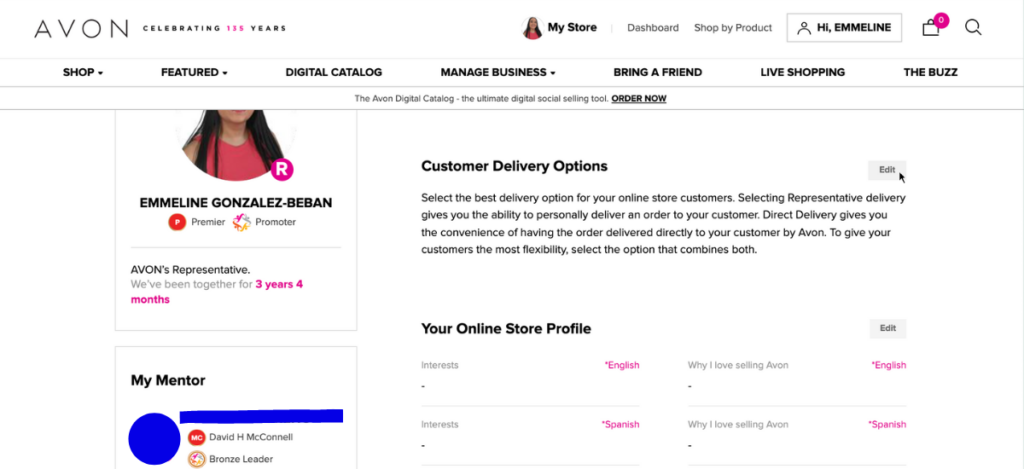
Here, you will see a couple of different customer delivery options for your e-store.
How to find your avon rep account number
How to create an exclusive coupon code for your Avon customers
How to process a return as an avon representative
7 FAQ’s about Avon customer payments (for reps!)
How to mail Avon brochures to your Avon customers
How to find the current Avon policies and procedures document for reps
Step #2
CHOOSE YOUR SETTINGS
To make your choice, simply click on the bubble next to your preference.
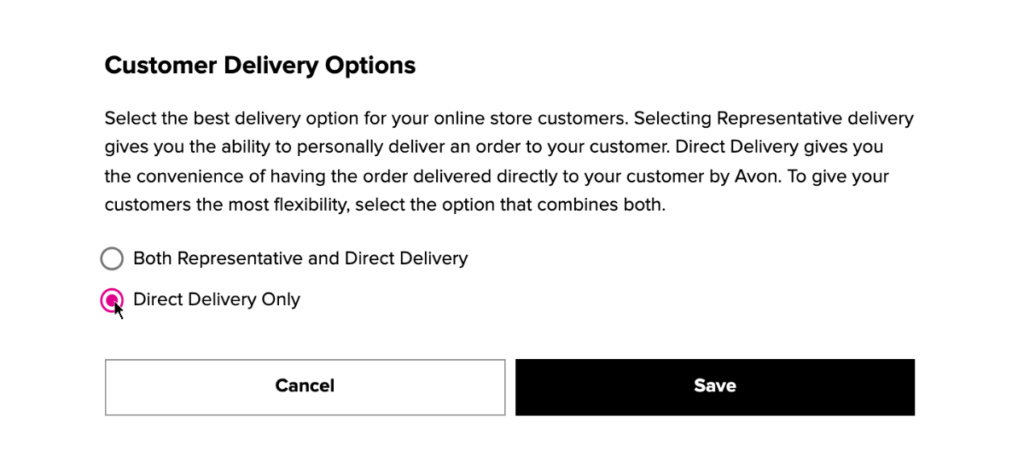
If you choose “ both representative delivery and direct delivery”, customers will be given a choice at checkout. They can either have their items shipped directly to them, or send their items to your cart in AvonNow so that you (as their representative) can order it for them.
If you choose “direct delivery only”, customers will only have one option at checkout, and their items will be shipped directly to them.
Once you’ve made your choice, simply click “save” to update your store.
And that’s it! You’ve just updated the delivery settings on your Avon e-store!
If you need more help, make sure to check out the other tutorials on the blog. If you don’t see your question answered yet, feel free to ask in the comments below!