Are you trying to find the Avon events calendar for representatives in AvonNow? Not to worry! I’ve created a quick and easy tutorial to show you how to find and use the official Avon calendar.
Let’s dive in!
Step #1
FIND AND OPEN THE CALENDAR
From your AvonNow Honmepage, hover over the “Manage Business” tab. Under the “Marketing” heading, you will see a choice called “Calendar”.
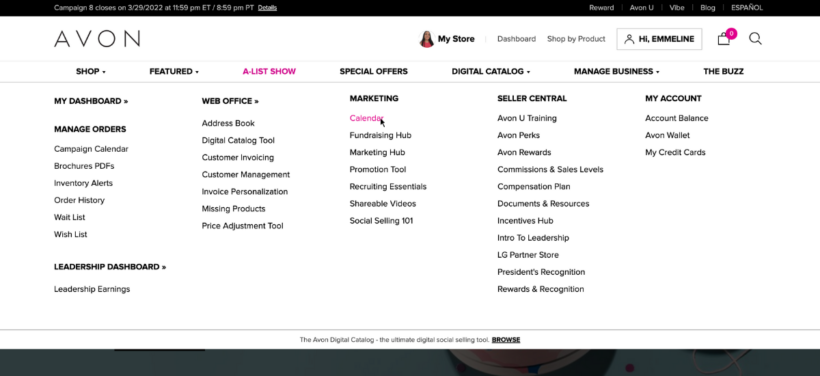
Click on this, and it will open up the current week in Avon’s official events calendar.
Step #2
CHOOSE A VIEW
If you’d like to see the events laid out for the entire month, simply click the icon with 8 squares in the top right corner. Using that icon and the one next to it, you can toggle between month and week view.
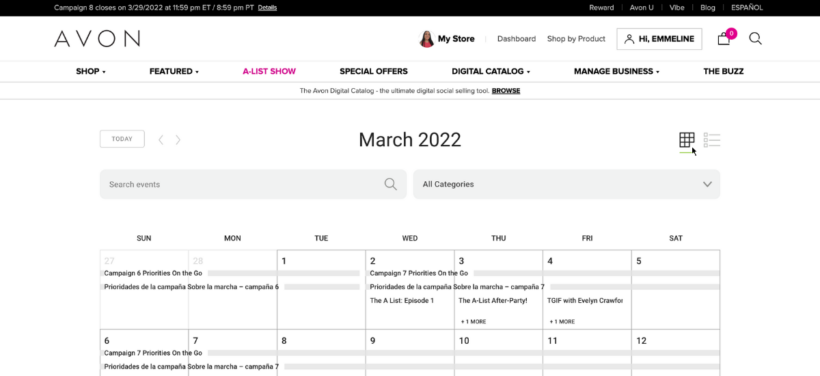
As you can see, the month view displays just like a calendar, but you can’t see much info for the individual events. If you switch back to the week view, you can see a little more detail. For this example, we need to see the week view.
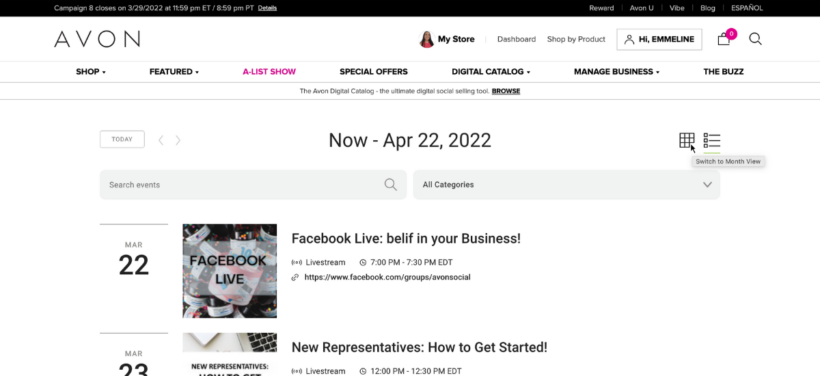
How to find your avon rep account number
How to create an exclusive coupon code for your Avon customers
How to process a return as an avon representative
7 FAQ’s about Avon customer payments (for reps!)
How to mail Avon brochures to your Avon customers
How to find the current Avon policies and procedures document for reps
Step #3
CHOOSE AND VIEW AN EVENT
To browse the events for the week, simply scroll down until an interesting training catches your eye. For this example, I’m going to use the upcoming New Representatives Webinar. Simply click on the title to open up the details of the event.
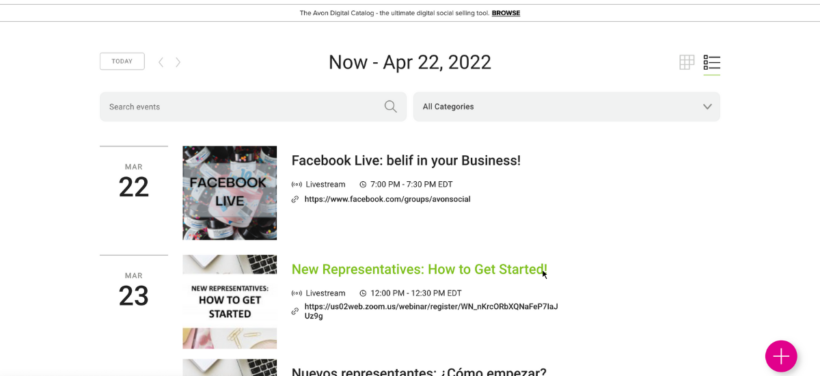
Step #4
OPTIONAL: REGISTER FOR THE EVENT
If the event includes a webinar, you will see a registration link in the middle. To register, first click on the link.
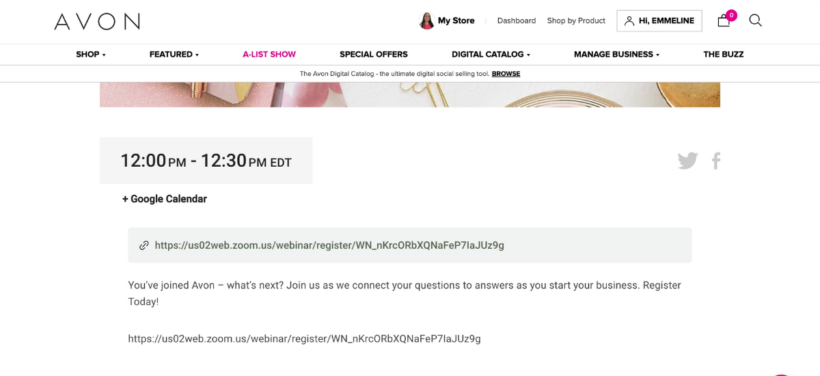
If it is a recurring event, you may be able to register for multiple dates at once. If that’s the case, you will see a series of check boxes with different dates.
If you’re not sure about your schedule, you can also register for one date at a time by checking only one of the boxes. Then, simply enter the required information at the bottom which includes your name, email address, state, and representative ID number.
Once you’ve entered everything, click “Register”.
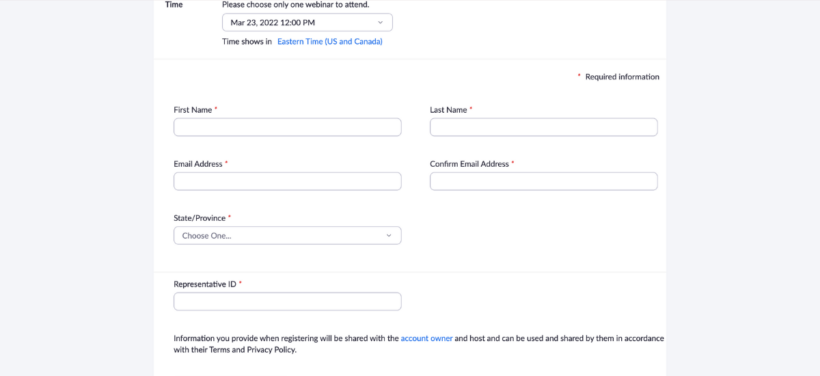
Step #5
OPTIONAL: ADD THE EVENT TO YOUR CALENDAR
If you’d like, you can also easily add the event to you own Google calendar. You can do so from the individual event view on the previous page.
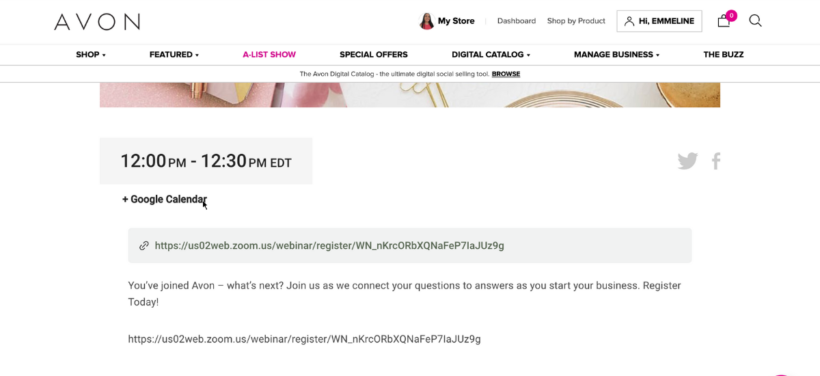
Click on the link, and it will automatically open the event in the google account you are signed into. Here, you can change a few details. For example, I usually change the reminder time to suit my workflow.
Once you are done making edits, click Save. Now the event will show in your own google calendar.
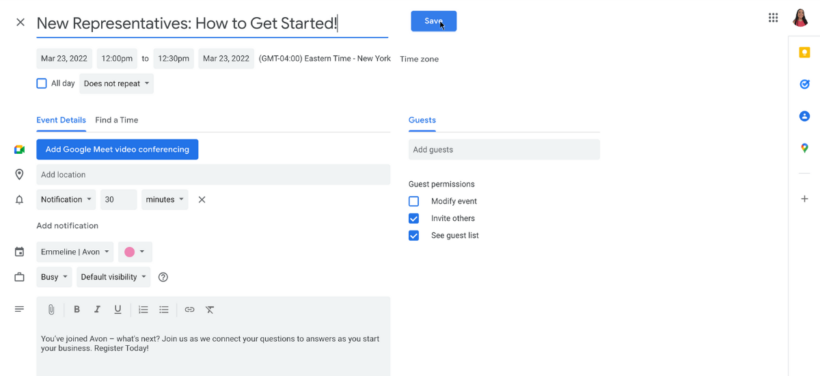
And that’s it! You’ve just learned how to find and use the official Avon events calendar in AvonNow.
If you need more help, make sure to check out the other tutorials on the blog. If you don’t see your question answered yet, feel free to ask in the comments below!