Trying to figure out how to download the Avon What’s New catalog for reps? I gotchu! It’s easy once you know where to look.
Here are step by step directions to view the catalog in AvonNow and download the PDF file to your computer.
Step #1
NAVIGATE TO THE BROCHURE PAGE IN YOUR AVON ACCOUNT
From your Avon homepage, find the “manage business” tab over towards the right, and hover over it so you can see the categories.
Under the “Manage Orders” heading, find the option called “Brochure PDFs”, and click on that.
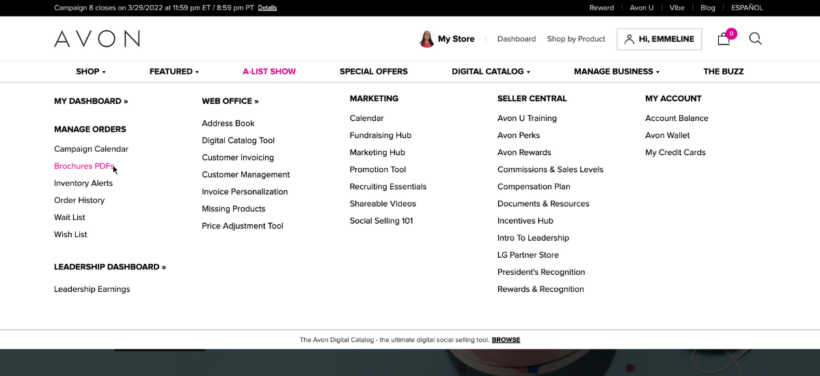
This will take you to a page where you can select the different brochures and What’s New catalogs in PDF format.
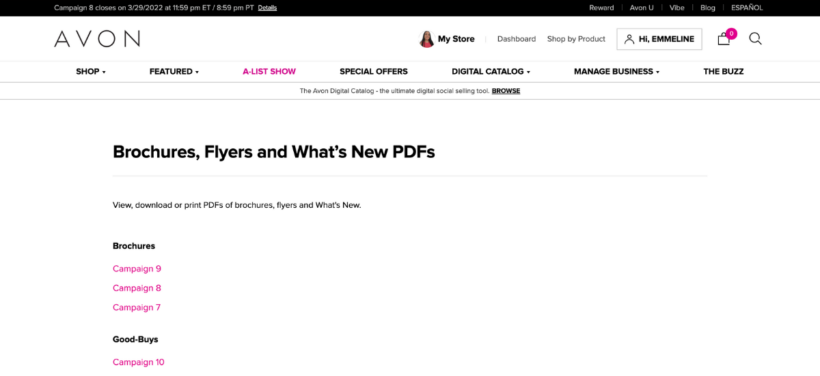
How to find your avon rep account number
How to create an exclusive coupon code for your Avon customers
How to process a return as an avon representative
7 FAQ’s about Avon customer payments (for reps!)
How to mail Avon brochures to your Avon customers
How to find the current Avon policies and procedures document for reps
Step #2
CLICK ON THE WHAT’S NEW DOWNLOAD LINK
Towards the bottom of the page, you will see a section called “What’s New”. Here, you will see links for the 2 current demo campaigns. Find the campaign you are looking for, and click on the link.
This will open up the PDF version in a separate tab.
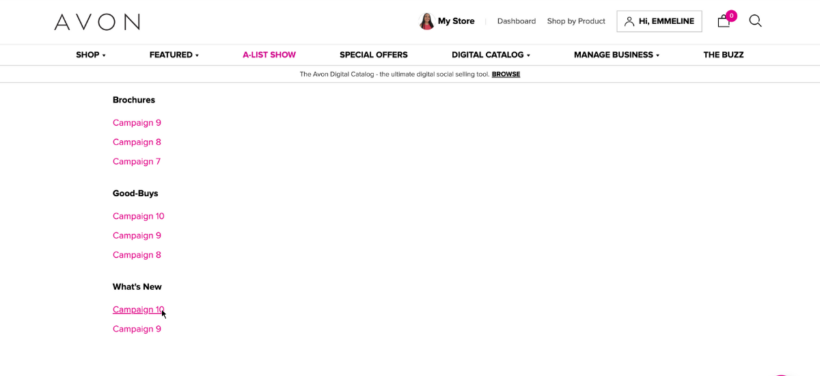
Step #3
DOWNLOAD THE PDF FILE
Find the download icon in the top right corner, which looks like an arrow pointing down at a straight line. Click on this. A box will open where you can change where the file will be saved. Then click save, and your download will begin.
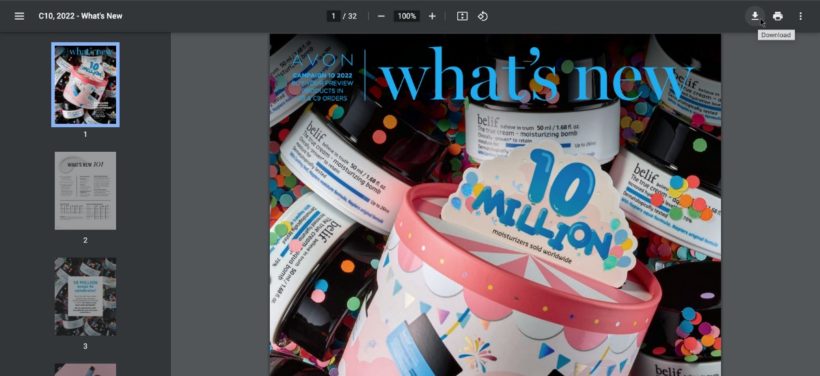
Once the file is downloaded, you can open it or move it around as you wish.
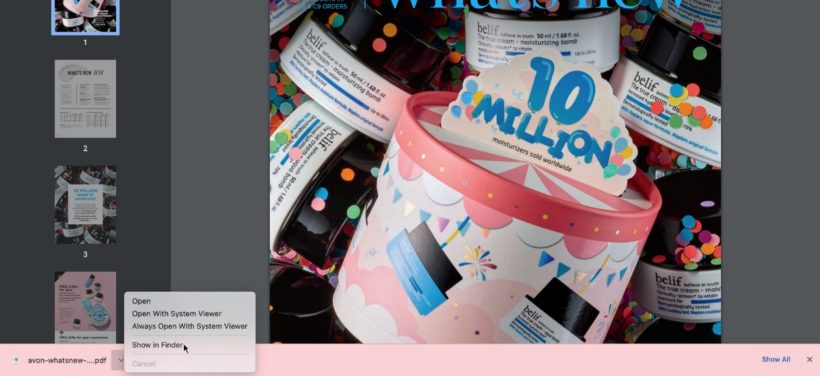
And that’s it! You’ve just learned how to download the Avon What’s New Catalog for representatives.
If you need more help, make sure to check out the other tutorials on the blog. If you don’t see your question answered yet, feel free to ask in the comments below!
There is something different about my site. Mine says”Tami’s online store” not My store or Hi Tami. Every time I sign in I have to have a phone call. I answer the call but on one is there. I don’t know what else to do. This is very frustrating. When I first signed on, I had to do it at a resort while on vacation. So maybe that is why my site is screwed up.
Hi Tami, you’re probably seeing the customer view of your online store – that would be why you’re seeing “Tami’s online store”. Once you log in, your homepage should appear. Have you had a chance to watch all the webinar re-plays about the new site? If not, I recommend you do so, as they’re very helpful.
You only need the security call when the website doesn’t recognize your device. If you clear your cookies/browsing history frequently or use a public computer, this may affect things. When you answer, it should prompt you to accept the call using your keypad. I recommend reaching out to customer service to troubleshoot any issues with your phone.