Are you new to Avon and confused about how to calculate Avon orders for your customers? Not to worry – below you will find step-by-step instructions to help make this process as easy as possible.
Let’s jump in!
Step #1
DETERMINE THE CUSTOMER’S SUBTOTAL
The first step is to get the customer’s subtotal. If you’ve entered all the items into your shopping cart under the customers’ names, you can easily check each customer’s subtotal on the “My Open Orders” page. To get to this page, simply click on the shopping cart icon in the top right corner of AvonNow.
Click on the pink arrow next to the customer’s name to see all their items and double-check that all the sale prices are correct. Every once in a while, you might see that certain deals are not reflected yet – for example, BOGO sales. This is nothing to worry about, as the sales always reflect on the checkout page. It just means that you will need to do some math manually to get the correct subtotal (the checkout page is not separated out by customer).
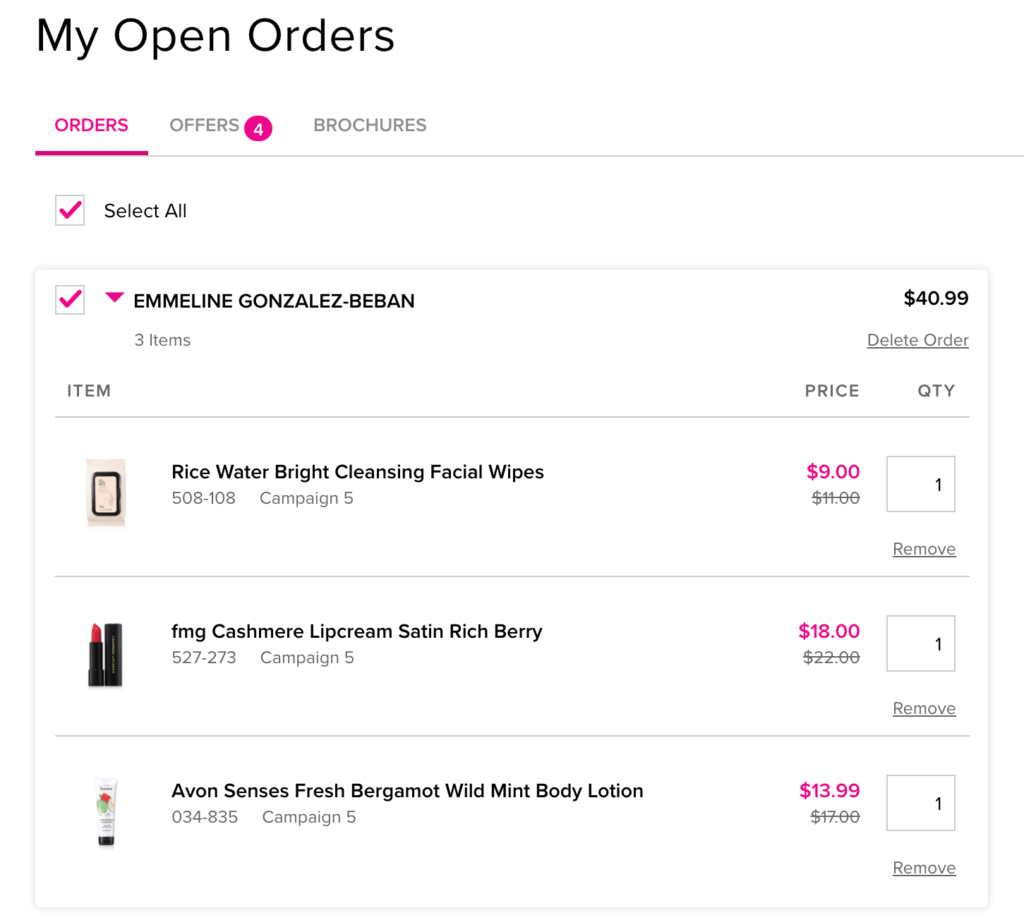
Most of the time, however, the sale prices will be correct. As you can see above, the number I need is listed in the top right corner of the drop-down box, next to the customer’s name.
In this example, the subtotal is $40.99.
Step #2
ADD ON YOUR SERVICE FEE
Next, add on your service fee.
You are allowed to charge a small service fee to each in-person customer. This fee is meant to go towards certain expenses paid by the rep such as bulk shipping, shopping bags, gas, etc. Avon recommends a $0.75 service fee, but most reps charge a little bit more. I’ve seen some reps charge up to $2.00.
My service fee is $1.50.
For this example, we add $40.99 + $1.50 to get a new subtotal of $42.49
How to find your avon rep account number
How to create an exclusive coupon code for your Avon customers
How to process a return as an avon representative
7 FAQ’s about Avon customer payments (for reps!)
How to mail Avon brochures to your Avon customers
How to find the current Avon policies and procedures document for reps
Step #3
CALCULATE THE SALES TAX
Next, calculate the sales tax. If you’re not sure of the tax rate in your area, this information is very easy to find using Google. Simply type the name of your city followed by the words “sales tax”.
Usually, the correct answer will come up as a featured snippet, so you don’t even have to do any digging or calculating! As you can see in the example below, this resource has already added together the state, county, and city tax rates for my area.
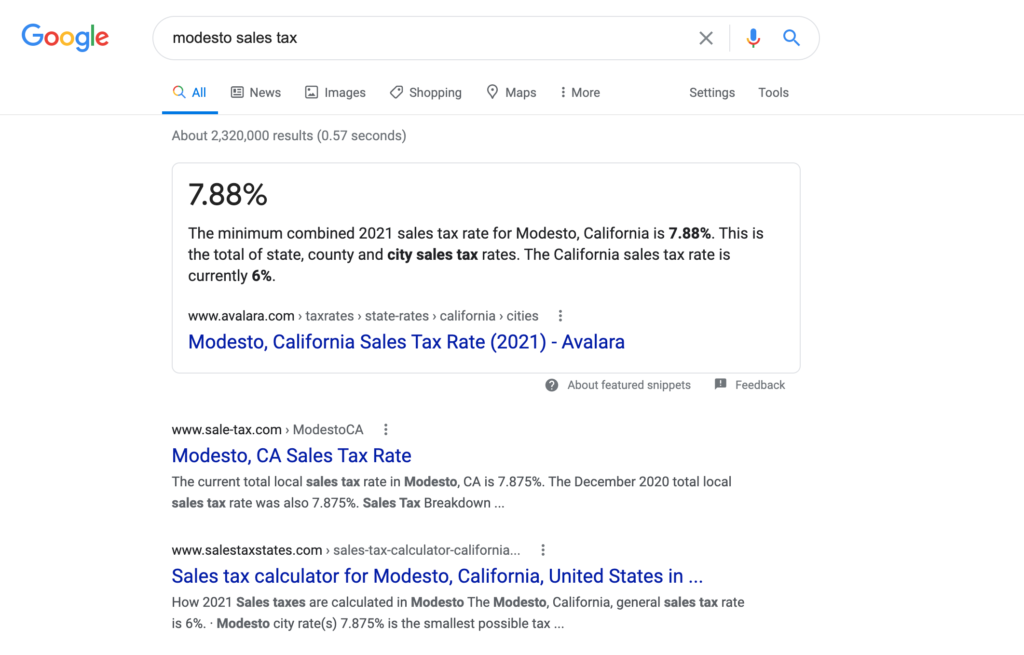
If it doesn’t come up as a snippet, there are plenty of other resources that should come up within the first few results.
To calculate the tax for your customer’s order, simply move the decimal point on the tax rate percentage and multiply this amount by your latest subtotal.
For this example that means 00.0788 x $42.49 = $3.348212, which I round up to $3.35
Step #4
DETERMINE THE GRAND TOTAL
Lastly, I add the pieces together to get my customer final total!
$42.49 + $3.35 = $45.84
That’s it! You’ve just learned how to calculate Avon orders for your customers.
If you need more help, make sure to check out the other tutorials on the blog. If you don’t see your question answered yet, feel free to ask in the comments below!